Facebook is still a very powerful medium that can help increase awareness of your company or brand. With the help of a facebook business page you can reach large numbers of potential customers and your posts can therefore spread at lightning speed. But how do you create a facebook business page? In this blog, we explain step by step how to easily create a business Facebook page for your company.
Step 1: Create a personal profile
Without a personal facebook profile it is not possible to create a business page. If you have not yet created a personal facebook profile you can easily do so via the following link: www.facebook.com.
- A personal profile must be created under your own name. If you don't do this and Facebook finds out, they can block your profile. If you prefer not to have a personal account or do nothing else with your personal profile, you can set your settings to make you virtually untraceable. You can do this in the "Privacy Settings.
- The details of administrators of a Facebook business page are not visible to visitors or followers of your business page. This means that what you write or post on that page happens from the name of the business page. Thus, the name of the linked personal profile is not visible to visitors. Visitors do not see who the administrators of the corresponding Facebook business page are (unless you set this up).
Step 2: Create a Facebook business page
When you create your Facebook business page you must first be logged in with your personal page. Once you are logged in, you can click on the "+" sign in the upper right corner and then click on "Page." You are not allowed to create a page on behalf of an organization, company, brand, band or well-known person if you are not the official representative. In that case, however, you may create a community.
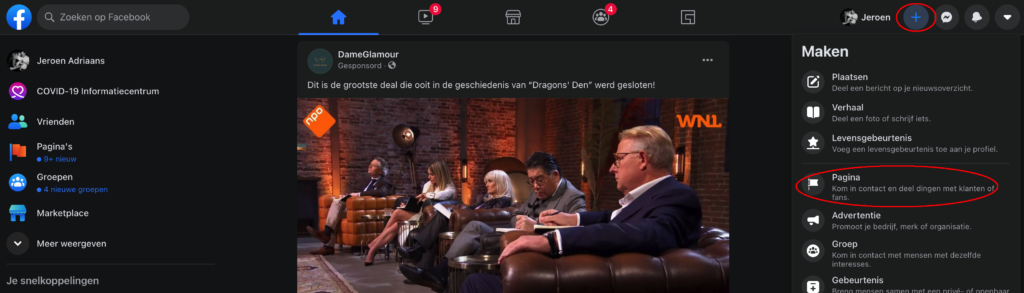
Step 3: Choose the right name for your page
The next step is to choose a name for your Facebook page. The name indicates to your target audience what your page is about, and on that name you will be easily found within Facebook.
- Facebook may disagree with your chosen page name. You will be notified of this. The guidelines for Facebook pages describe what your name should contain. In any case, page names should not consist exclusively of general terms such as "beer" or "boxer shorts". The easiest way, of course, is to simply use your brand or company name.
- Once you have determined your name then choose the category that best fits your business and add a business description.
Step 4: Add an image
Once Facebook agrees to your page name, your page is immediately active. Of course, it is now important that you start filling it with information about your business and with appropriate images. Facebook then immediately asks you to add an image. This image is also used as a profile image or avatar in your posts or status updates. So it is useful to choose an image that is still recognizable even in a small size.
Step 5: Fill your Facebook page
The next step is to fill your page with interesting, relevant and valuable business information. Think of your facebook business page as a dynamic website, which allows you to interact with people much more than on your company website. You can add news items or photos and create links to your other social media channels you are active on. There are also many cool applications you can add to your page, such as videos, notes or your email newsletter.
Also fill in the fields at below:
- The "Info button" has a set pattern.
- At "Detailed Info," you have some more options to fill in what you think is relevant to your visitors.
- Under 'Website' you can put multiple links.
- At "General Information," you have a free text field and can also post longer text, but realize that Facebook will automatically break the text with a "read more" link after about 10 lines.
Step 6: Claim your own Facebook URL
When you have created your business business page you will automatically be assigned a URL by facebook. You can change this URL to a URL of your choice provided of course it is still available. The most convenient way is to use the same URL as your page name. It is also handy if you also want to put this address on your business card and in digital signatures.
Step 7: Promote your Facebook page
Once you have created your Facebook business page, it is of course important that you start sharing it to increase your awareness. Invite friends, acquaintances and business associates such as clients to "like" your business page. You can also promote your page's Facebook URL through your website, Twitter, Linkedin, email, etc.